In this article, we will explain why we need to switch from Windows to Linux and then explain how to create a Linux Debian Computer on a Stick as one pathway in the process of moving from Windows to Linux.
The Great Computer Reset
Whether we like it or not, we are living in a rapidly changing world. Many of these changes are being driven by a group of crazy people who seem bent on destroying us, attacking our health, our immune system, our children, our schools, our churches and our economy. They are also controlling us by controlling our ability to share information and network with those around us. How they control the flow of information is by controlling our computers. If we are to take back our freedom, it will be essential to take back control of our computers and our computer networks. To do this, we need to understand that underneath the Great Reset and powering the Great Reset is a hidden Great Computer Reset.
Kicking the Microsoft Addiction
In 1998, Bill Gates, one of the billionaires behind the Great Reset, explained that his plan was to get people addicted to Windows. Much like Drug Companies and Drug pushers get people addicted to drugs, Bill knew that once people were addicted to Windows, it would be hard for them to break this habit – no matter how toxic it was or how much it costs.
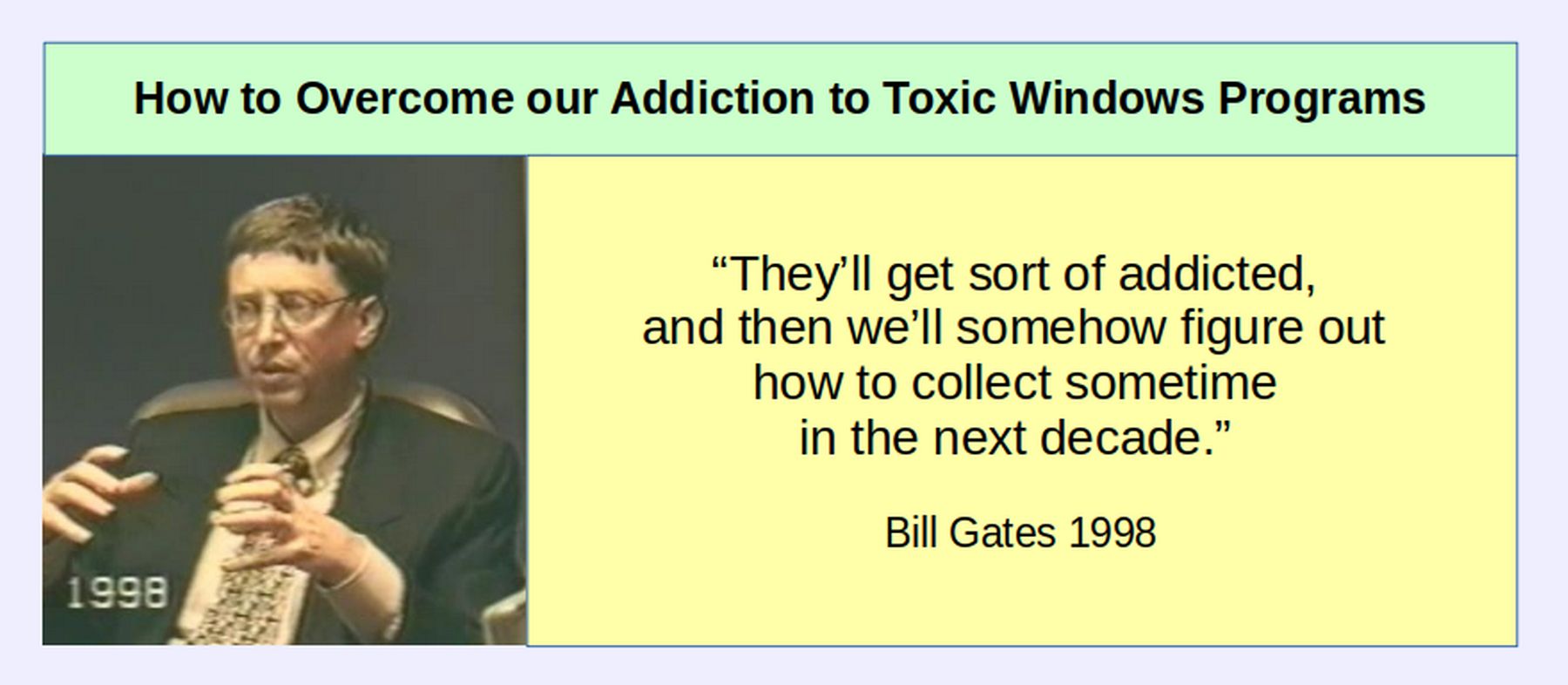
My goal is to help people kick the Windows addiction. Here are four important reasons to finally kick this extremely toxic habit.
#1 Windows Ransomware
Every Windows computer that goes online is subject to hacker attacks and Windows Ransomware. There is no way to protect a Windows computer. Every year, Ransomware attacks become more common – costing businesses and organizations billions of dollars.
#2 Microsoft Price Increases
Despite making record profits, On August 16, 2021, Microsoft announced that they will increase the monthly charge to rent their software beginning in 2022. The annual charge on the complete version of Office 365 will increase to over $400 per year.
#3 Windows 11 and the Great Reset
Microsoft will officially release Windows 11 on October 5, 2021 -marking the beginning of the end of Windows 10. It will also be the beginning of the end for near any computer that is less than one year old as Microsoft announced that Windows 11 will only support Intel 8th Gen processors. Soon, over 90% of the computers in the world will have to be replaced! You will see a warning like this on your computer:
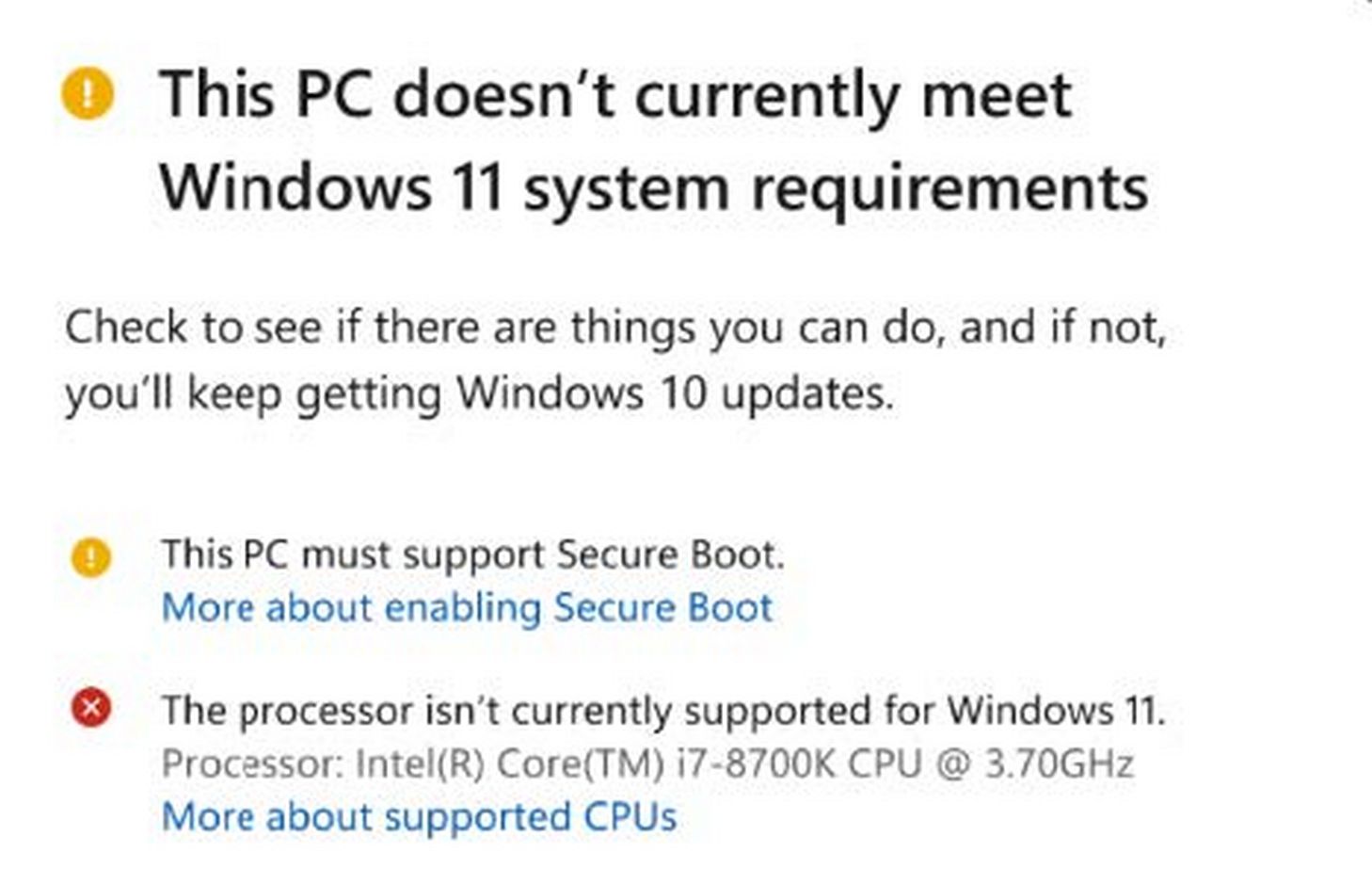
What Microsoft is forcing us to do is spend a thousand dollars or more buying new computers. Thankfully, there is another option. You can start ending your Microsoft Addiction today and gain your computer freedom by learning how to convert your current computer to a Linux computer.
#4 Linux is Free and so is Libre Office
Any existing computer can be converted to a Linux computer. Nearly all Windows programs have free Linux alternatives. And Libre Office can open and edit any MS Office document or file. So your choice is simple. Either spend thousands of dollars on a new computer and Windows price increases – and still be subjected to Windows Ransomware – or take the time to end your Windows addiction by learning how to use Linux.
Hopefully, you have already decided that it is time to get your freedom back. The next question is which version of Linux you should invest your time in learning. One common option is Linux Ubuntu. However, recently, Ubuntu has gone to the dark side by employing many of the same spying tactics used by Microsoft.
Ubuntu goes to the dark side
Microsoft is already using and promoting the Ubuntu operating system on their Azure Server farm in Quincy Washington. They have also been changing the code base of the Windows operating system to make it more compatible to Ubuntu. To make matters worse, in February 2021, after a person created a new Ubuntu Virtual Private Server on the Microsoft Azure Cloud, they learned that there private information was shared by Microsoft with Ubuntu – and that anyone setting up any Ubuntu server anywhere had their private information sent to Ubuntu. This shocking level of data mining has sent many business owners searching for a more private and secure server option for running their online business databases.
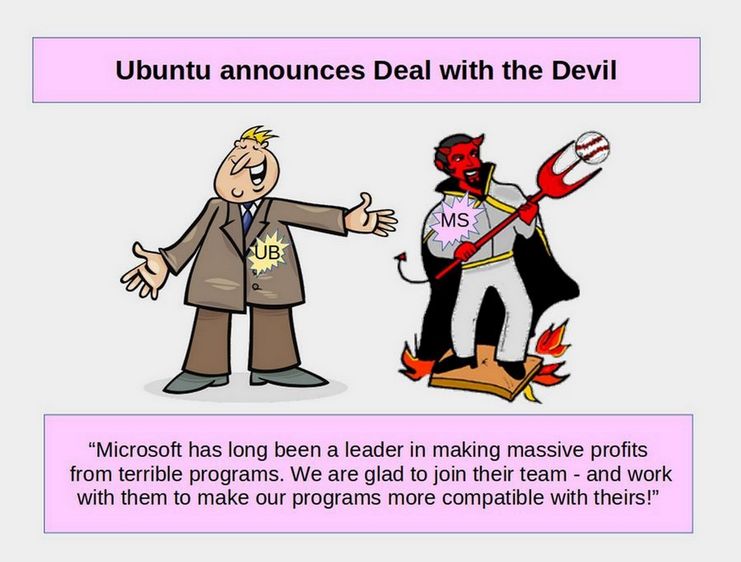
The Ubuntu sell out to Microsoft is happening right after another Linux distribution called Red Hat sold out to IBM for $40 billion. This leaves Debian as the old major Linux distribution still controlled by a community of users rather than by a major corporation.
Linux Debian is the best choice for Windows Converts
Linux Debian is not owned by any corporation. Instead, it is a non-profit foundation controlled by a community of computer users who want to help develop and improve their own operating system. Anyone is welcome to join this group and even run for their Board of Directors. But Debian will never be sold to a corporation because it is actually just a group of people.
As Ubuntu moves closer to Windows, to the point where Ubuntu can no longer be trusted or considered secure, those who want a more secure Linux operating system should think carefully about the option they want to invest their time in learning and supporting. While there are more than 100 Linux operating systems, most of them are not very beginner friendly – especially for those wanting to make the jump from Windows to Linux. In my opinion, the most versatile option is Debian. If you eventually want to host your own websites on your own virtual private server, you will want to use Debian for that VPS. But there are still dozens of Linux operating systems based on Debian. Even Ubuntu is based on Debian. Which of these options are most suitable for Windows converts?
Debian Desktop Options
A Desktop Environment is the friendly face of your operating system. It is what you see when you turn on your computer. It includes the desktop background image and the task bar at the bottom of your desktop screen. A desktop is also called a Graphical User Interface or GUI. Windows and Apple only come with one desktop option. But Linux Debian supports several Desktop options.
In my experience, the easiest Desktop Environment for Windows converts is called Cinnamon, which looks and acts much like the Windows 7 desktop. But there are still two major options that both use the Debian operating system combined with the Cinnamon Desktop. These are Linux Mint Debian Edition (aka LMDE) and Linux Debian with the Cinnamon Desktop (aka LD with Cinnamon). Therefore, in this article, we will compare Linux Mint Debian Edition aka LMDE to Linux Debian with the Cinnamon Desktop aka LDCD. Both use the Debian operating system and both use the Cinnamon Desktop.
Linux Mint Debian Edition versus Linux Debian with Cinnamon
While these two options appear to be very similar, there are a few important differences that are worth considering.
Installing New Programs
LMDE is the clear winner because it comes with the Mint Software Manager. The Mint Software Manager has an easy graphical interface for installing new programs with the click of a button. Debian with Cinnamon requires opening a terminal screen and pasting a couple of lines of code into the terminal. It is not hard. But it is not as easy as just clicking on an Install button. Debian also has many programs that can be installed with the click of a button using what are called Deb Files. LMDE also can install these same programs. Finally, both LMDE and Debian can install programs that are “App Images.” All three processes can be learned in a matter of minutes.
Cleaning and Reflashing USB Drives
LMDE comes with both a USB Reformatter and a USB Image Writer. These need to be installed separately on Debian with Cinnamon.
Internet Connectivity
LMDE offers easier access to WIFI drivers required by some computers (such as Dell computers). It is harder to install these drivers on Debian because Debian is more of a purist operating system where folks are opposed to closed source drivers out of security concerns. Therefore, to use the Internet with Debian, your only option may be to use an Ethernet cable. Ethernet is way more secure that WIFI and is also ten times faster.
Installer Tools
The biggest drawback of LMDE is that its installer is not as good as the Debian Installer. While either installer works well for reflashing a desktop or laptop computer, the LMDE installer does not work well for installing the LMDE operating system on a USB Computer on a Stick.
Ability to Run a Server
LMDE does not really come with a real server option. By contrast, Debian is the best and most secure server option in the world. Debian is one of only two options supported by the free open source Hestia Server Control Panel (the other option being Ubuntu). So if you eventually want to set up your own virtual private server in order to use Hestia to host your own websites, then you really should learn how to use Debian.
Options we will offer
If you want to reflash one of your own computers, we can help you reflash it to either LMDE or Debian with Cinnamon. But we recommend LMDE so that you can use WIFI if you wish. Also we offer few used Dell laptops that have already been reflashed to LMDE. These laptops range in price from $100 to $200.
We can also help you carefully select and buy a refurbished Dell laptop from the Internet. It will cost about $300. We will then help you reflash the Dell laptop to Linux LMDE or Debian, which will take about 2 hours for a charge of $40.
If you do not have a computer you want to reflash, and you do not want to buy a laptop - and you want to try Linux on your existing Windows computer for a while before making the move to switch to Linux, then your best option is to use a USB computer on a stick. A USB computer on a stick plugs into your current computer and uses your current computer keyboard and screen and processor and RAM. It basically temporarily replaces your computer hard drive without affecting your hard drive. It takes about two hours of work to create a USB computer on a stick. We offer several different computer on a stick options. All of them use the Debian operating system with the Cinnamon Desktop.
64 GB SanDisk USB 3…Retail $10, with Debian Installed $40
Note that this drive will only last about one year – so please keep your files backed up.
128 GB SanDisk USB 3 … Retail $20 with Debian Installed $50
This drive will last about two years. Still keep your files backed up.
External SSD Drive Options More durable and faster than USB3
JOIOT 120 GB Retail $35 with Debian Installed… $70
Lasts about four years and is five times faster than a USB 3 Drive
JOIOT 250 GB Retail $45 with Debian Installed $80
Lasts about five years and is five times faster than a USB 3 Drive
Here is what an External SSD looks like connected to a laptop:

All options include my help in making sure that the USB or SSD external drive will work on your computer. There are some laptop brands that will not allow connection to an external SSD with an independent operating system. If this is the case, then we will need to figure out some other option.
How to Create Your Own Computer on a Stick
A USB External Drive with Persistent storage is also called a Computer on a Stick – because it works exactly like a computer with an internal hard drive. The only difference is that a computer on a stick does not have a keyboard and monitor. It therefore borrows the monitor and keyboard of the “host” computer which it is plugged into. When you work with programs and save documents, instead of using the host computer internal hard drive, you use the USB external drive to run programs and save documents.

The benefit of having a computer on a stick is that you do not have to actually change anything other than a couple of BIOS settings on your host computer to allow it to boot from an external USB drive rather than its internal drive. This means you can keep your Windows computer just the way it is and still use a Linux “computer-on-a-stick” to learn how to use Linux and/or to set up a Linux web development test environment.
Linux USB without persistent storage is called a Live USB and is normally used to replace the prior operating system on the hard drive (either Windows or Linux) with a newer version of a Linux operating system. You can start a computer with a Live USB and do things like installing programs, saving files, and changing settings. But, as soon as you turn off and turn on your computer, all your changes you made with the Live USB will be gone.
If you want a USB drive that retains the changes you make, you need to create a USB with persistent storage – a computer on a stick. With persistence, whenever you boot the USB drive on any computer, your files, settings, and installed programs will be there. This allows you to take your work with you and work on almost any computer anywhere anytime. A Persistent USB also allows folks to learn about Linux on their existing computer without the need to create virtual machines or dual boots.
This method of creating a computer on a stick is ideal for teachers and students because it allows them to use a school’s computer lab without altering in any way any of the computers in the lab. Students can save their work and bring their Linux Mint Persistent sticks home and continue to practice using Linux on any computer they may have at their home.
But the most important reason to create a persistent USB drive is that you can test Linux based business website development programs without ever having to worry about borking your normal computer. This is why creating a computer on a stick is called setting up a TEST environment. If things go bad, you simply reflash the USB drive and start over. In this article, we will review the steps for creating a computer on a stick.

Obtain an External USB Drive or SSD Drive
You’ll need a USB drive with enough storage capacity to set up persistence. The least expensive option is to buy a USB 3 drive with at least 64 GB of storage . Since the Linux Mint operating system takes less than 14 GB of storage, this will leave you 50 GB for your documents, images and videos.
However, the bigger the USB drive, the more persistent storage you can have. Also, the more storage you have on the drive, the longer it will last. You can get a 64 GB Sandisk USB 3 drive for as low as $10. The problem with these small USB drives is durability. Do not expect them to last more than a year when running a full operating system. A 128 GB SanDisk USB3 costs about $20 and will last about two years.
A more durable option is to buy an External USB SSD.
JOIOT 120 GB Retail $35 with Debian Installed… $70
Lasts about four years and is five times faster than a USB 3 Drive
JOIOT 250 GB Retail $45 with Debian Installed $80
Note that you will also need a 16 GB USB stick to use as a simple non-persistent Live USB during the install process. These cost less than $10 and can be re-used to create several persistent drives.
UEFI Boot and GPT versus Legacy BIOS Boot and MBR
In addition to USB sticks versus USB external drives, there are several other different categories of USB Persistent drives. A huge difference has to do with the type of boot loader built into the host computer used to create the persistent drive. Many older computers use a boot loader based on BIOS (Basic Input Output System). BIOS in turn divides a hard drive up into partitions using a Master Boot Record or MBR Partition Table. Most newer computers use a boot loader based on UEFI (Unified Extensible Firmware Interface). UEFI is very complex – and is 20 times bigger than BIOS. UEFI divides a hard drive into partitions based on a Global ID Partition Table (GPT).
If you use a BIOS computer to create your external drive, you will likely wind up with a BIOS based external drive using an MBR Partition Table. This drive will likely not be recognized by a newer computer built on a UEFI GPT foundation. If you use a UEFI based computer to create your external drive, you will likely wind up with a UEFI based external drive using a GPT Partition Table. This will likely not be recognized by an older computer built on a BIOS MBR Foundation.
Some older computers can be set for either Legacy or UEFI boot. If this is the case with your computer, set it for Legacy Boot or BIOS Boot as UEFI boot can have problems with the Boot loader for the Persistent stick over-writing the boot loader for the UEFI computer.
Danger of UEFI Boot Loader Hijacking
Boot loader hijacking is a problem with UEFI host computers where the USB Live stick mistakenly replaces the boot loader of the host computer with the boot loader of the USB Live Stick during the external drive creation process – even though the boot loader should actually just be copied to the USB persistent external drive. This results in the host computer no longer being able to start!!!
Also, with UEFI host computers, the installer might place an entry in NVRAM (non-volatile random-access-memory) pointing to the Grub Boot loader on the USB drive rather than the actual Grub boot loader on the Host computer. If this happens, the host computer will no longer boot without the external USB attached! This does not occur on older BIOS based computers. But it is common on UEFI computers due to the extreme complexity of UEFI. The problem here is that UEFI is a monster. At some point, we all need to stop using UEFI computers!
In the meantime, there are ways of working around this UEFI problem. We discuss some options below. But it requires extreme precaution to avoid having the USB live stick hijacking the boot loader of your host computer. If this happens, it may be very difficult to start your host computer again and may even require rebuilding your host computer. This is why you should always back up all of the data and programs on your host computer before using it to create a Persistent USB. None of this applies to creating a simple Live USB used to reflash computers. This only applies to creation of USB drives with persistence.
Persistence with Casper Partition or Persistence with Full Install
Many Persistent USB stick creation tools will create a separate partition called a Casper partition. While this may seem like a good idea, this method has problems because it will not help you learn the default Linux Mint File System. Since our primary reason for creating a persistent USB is to learn the Linux way of doing things, we will use the full install method (also called a direct install).
It should be noted that the full install method is much more durable than the Casper method. Also the full install method allows you to update the operating system and programs over time because the file structure is nearly identical to a normal Linux Mint install. Finally, a full install tends to work better on nearly any host computer. The only problem might be if your computer has proprietary drivers. You may need to do a bit of research on how to install these drivers to your full install USB drive. The full install is also more secure than the Casper partition install. Finally, if you have problems with a particular program working in your website development test environment, you are more likely to find a solution on one of the Linux forums because there are huge numbers of people using full install Linux computers versus only a few people using the Casper partition method.
Either way, you should always backup any data you have on your persistent USB drive as well as backing up any data you have on your host computer as any persistent storage might get destroyed during the website development process.
Back up your data on your computer
There is always a chance of something going wrong during the persistent USB install process. You should therefore always back up your data and programs on your host computer to an external drive before doing this process. So you really need three USB 3 drives:
#1 for a copy of all of your Host computer files and programs. $20 at least 64 GB
#2 for your Live USB stick. $10 16 GB
#3 for your Persistent External USB Drive (computer on a stick). $20 to $70 at least 64GB.
Now that we have 3 USB drives, and have used one USB to create a copy of all of the documents and programs on our host computer, let’s review the Full Install process for creating a persistent USB drive.
During this process, you will learn not only how USB drives are formatted into parts called “partitions” but how all computer drives are structured and partitioned.
Homework Assignment #1: Learn Why You Should Use Linux for your Web Development Test Environment
While this external drive creation process can be done on a Windows laptop, it is best to use a Linux laptop. This is because Windows computers, all of which run on UEFI, are designed to sabotage drives and install hidden back doors into hard drives. For more on the problems of UEFI and Windows computers, see the following article: https://learnlinuxandlibreoffice.org/news/the-fight-for-a-secure-linux-bios
For information on how ransomware uses Windows back doors to destroy businesses, see this article: https://learnlinuxandlibreoffice.org/news/hidden-dangers-of-ryuk-ransomware
Also, watch the following video which is a summary of the above article and based on it: https://www.youtube.com/watch?v=mEPcRFvvekY&t=10s
And if you want the full story on why you want to learn Linux, I have written a free 400 page book that explains the security problems of Windows computers. You can download and read this book at this link: https://freeyourselffrommicrosoftandthensa.org/
Here are a couple of additional videos I have done about problems with the security of Windows computers and the benefits of switching to Linux: https://www.youtube.com/watch?v=JJIxIe_LZn4
https://www.youtube.com/watch?v=vZWx-c8gvmA
Hopefully after reading some of these articles and watching some of these videos, you will have a clearer understanding of the need to learn Linux if you want to build and or run your own business website.

